How to install red hat enterprise Linux 6 graphically?
RHEL BASIC SYSTEM REQUIREMENTS
Graphical Installation
Partition required
Install RHEL6 with the above specification.
- Enter into BIOS setting and make CD/DVD Drive as First boot device. If you are using external storage like Pendrive or Hard Disk select USB boot Support. (In My Case I am using DVD Drive)
- Make sure that VT (Virtual Technology) is enabled for RHEL6-64 BIT Systems
- Insert the RHEL 6 CD/DVD into CD/DVD Drive and boot the system
- If booted from the CD/DVD Rom the following screen will be displayed
- Select Install or Upgrade an existing system and press Enter
- To Test the media select OK, to skip the testing select Skip and press Enter
- Click the Next button to move forward
- Select your language and click Next to Continue
- Select the Keyboard type as required, then click Next to Continue
- Select the type of Storage for the computer. then Click Next to Continue
- Assign a hostname to the System, if wish to give an IP address click on Configure Network, else click Next to continue
- Assign your password for root, then click on Next to Continue
- Select the type of partitioning you want, to create your own partitions with custom sizes, Select create a custom layout and click Next to continue
- Click the box beside Standard Partition, and Click on Create to continue
- Select / from Mount Point Box, give the size you wish for it, and click n ok to create it.
- Select the Free space again and click on Create to create another partition. Also, check the box beside the standard partition, Click on Create to continue
- Select /boot from Mount Point Box, give the size 200 MB for it, and click OK to Create it
- Repeat the same steps and create a swap space
- Now select Swap from the File system type, give the size required, and click on OK
- Click on Write changes to disk to continue, if wish to make changes click on Go back
- To Change the name of the boot loader select Edit and assign a new name to it
- To assign a password to the boot loader check the box beside Use boot loader password and assign a password to it
- To keep all as default, just click on Next to continue
- Select Desktop to have a graphical interface environment in RHEL 6.
- Check Customize later to install additional software later. click Next to continue
- Not sit and relax until the installation gets completed





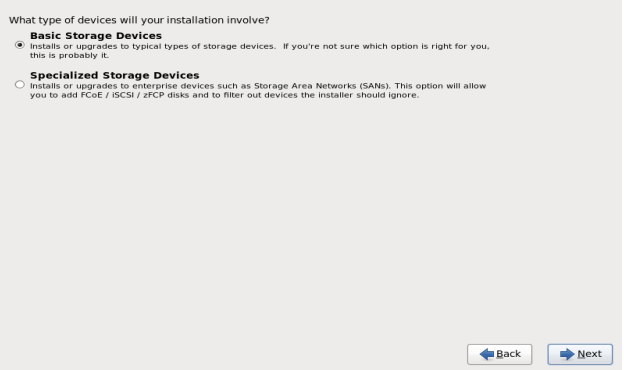




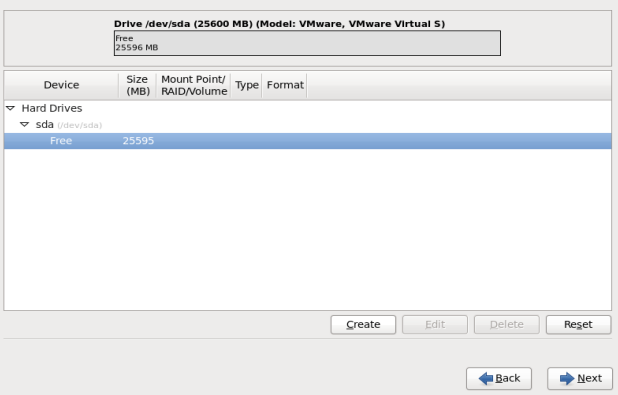
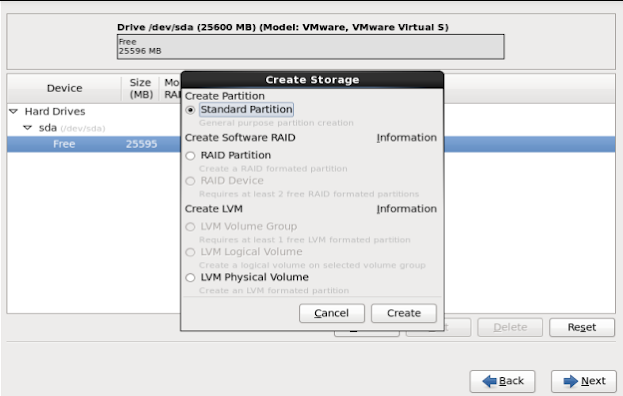


















Comments
Post a Comment